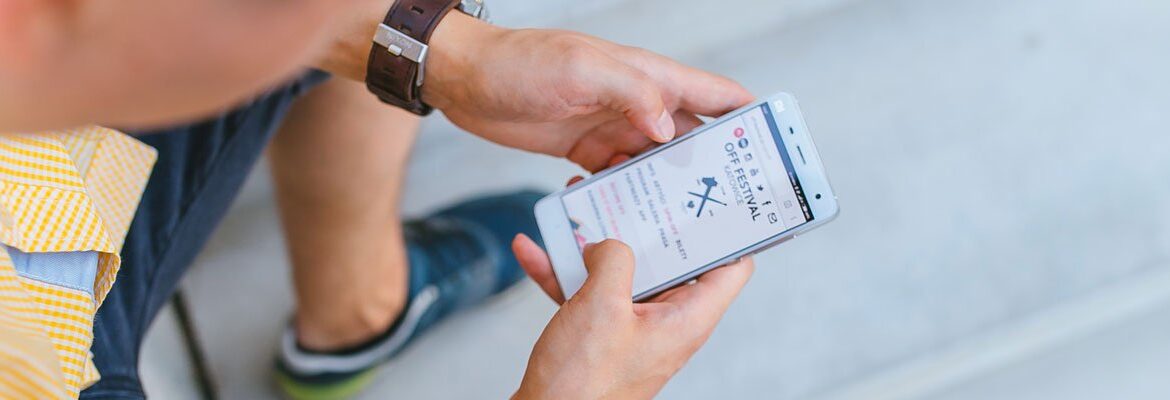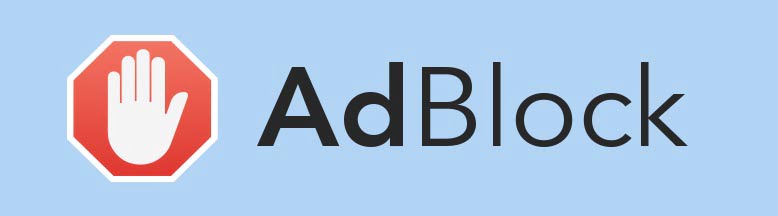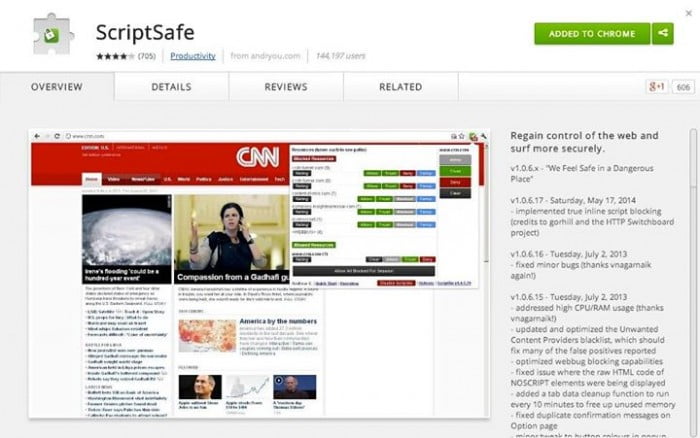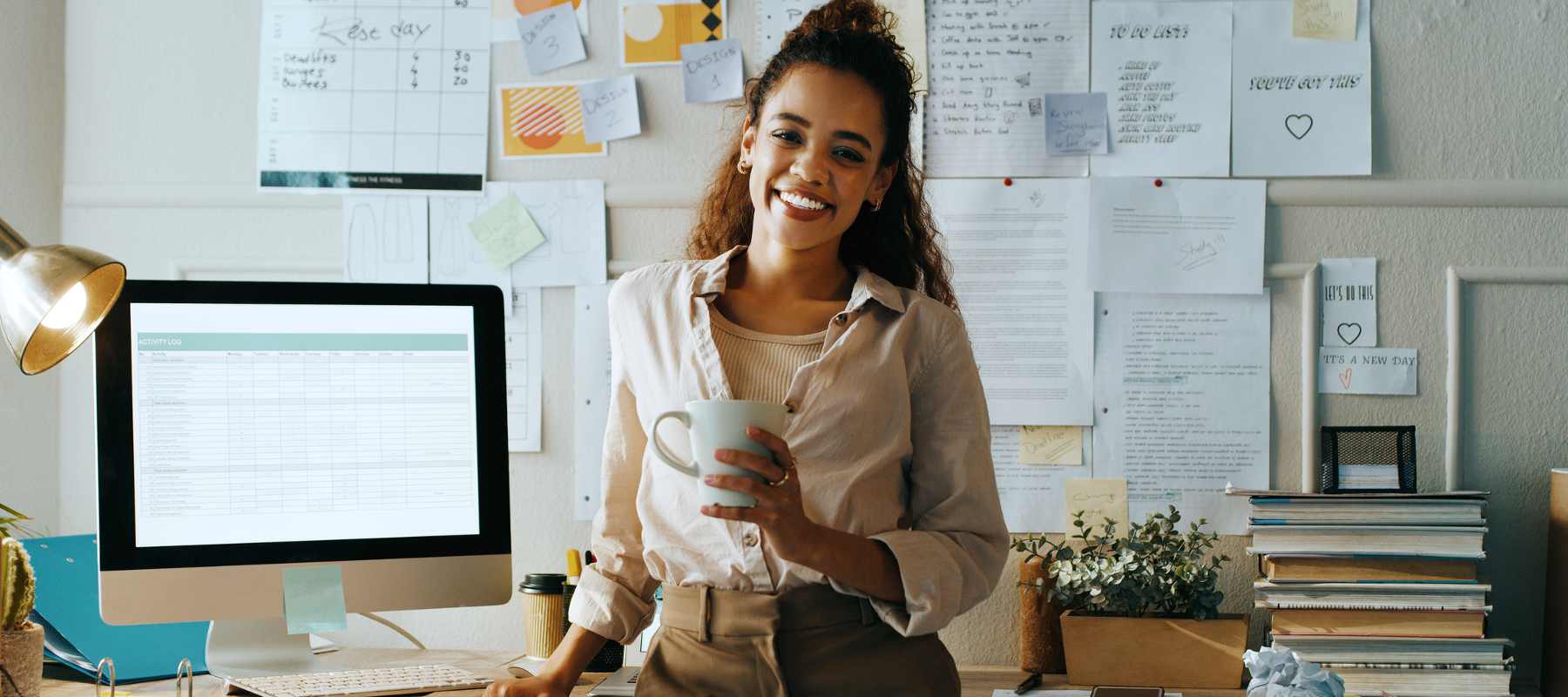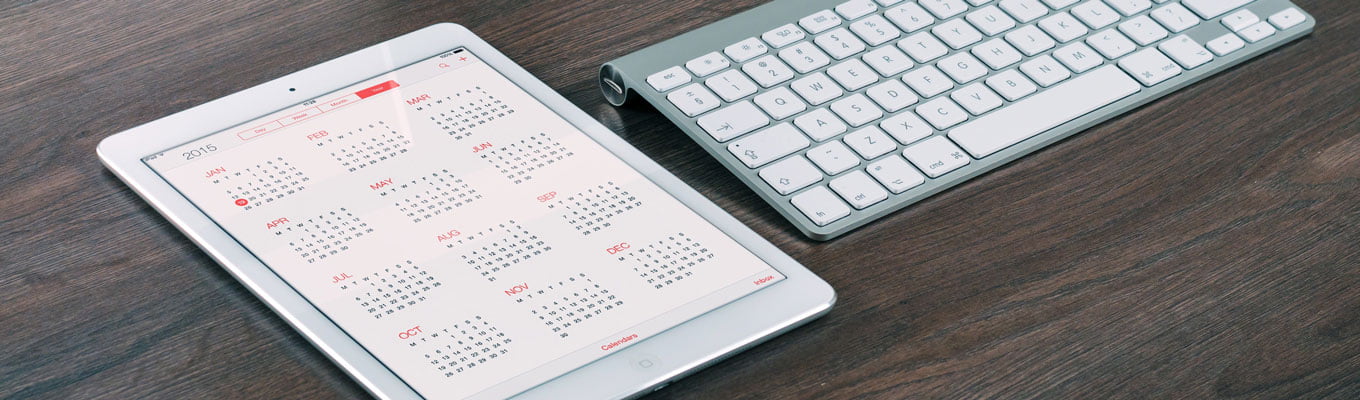The internet is used for the majority of activities on a computer, especially when you run your own business. Whether sending an email, updating spreadsheets, researching your next project or looking for a trade show to advertise your services, it is a very valuable tool to ensure you’re always on top of everything and ahead of the game.
As safe as computers can seem however, going on to the web opens up a lot of susceptibility to hackers, viruses and people who set out to steal your data. Your virus software on your computer does a great job of looking after your computer itself, but the vulnerabilities from the internet are often a completely separate matter. Take a look at some of these security options to safeguard your browsing and essentially your business, as you surf the web.
AVG
AVG Internet Security offer two main options: AntiVirus and Internet Security. Both of them offer the ability to block viruses and spyware, link protection when clicking on unknown links, and password protection with data encryption. They also protect you from downloads which could be harmful when from an unknown source, and delete files that can be added to your computer allowing people to ‘snoop’.
The Internet Security package also offers Anti-Spam, which will block any attempt at adding spam to your machine and an enhanced firewall, which blocks hackers so you may safely shop online.
One of the greatest features of both packages is that they offer a ‘cloud based outbreak detection’, which is aware of any new viruses that come online, and automatically adds protection for this to your browser without having to wait for an update.
Both packages offer a free 30 day trial. AVG AntiVirus 2015 is then $39.99, and AVG Internet Security 2015 is $54.99.
AdBlock Plus
You know those annoying ads that pop up every now and again while you’re browsing the web, uselessly getting in the way of what you’re doing? They’re annoying, and aren’t good either; while some are just simple and harmless ads, others can place tracking devices on your computer that can hunt for things such as unprotected passwords. You can get rid of them though with AdBlock Plus.
This basically blocks annoying adverts, as well as other things like tracking devices. A browser extension, you simply install it within your browser and it works in the background. It works with filter lists, a set of rules that tell AdBlock Plus what elements of websites to block. If there are certain things you don’t want to be blocked, you can create an exception list. AdBlock is free to use.
ScriptSafe
ScriptSafe is a little similar to AdBlock Plus, but you get to choose whether you want to allow a script to run or not. If you have a basic understanding of how website structures work and want a little more control over what is blocked and what gets through, this is more for you.
What it essentially allows is a safe browsing experience, leaving you to feel safe as you shop and research online, all the while knowing that if anything is suspicious, it’ll pop up and tell you about it.
It can automatically block things such as malware, and you can control the settings so that it remembers what you have chosen for the future. Free to use.
Your Own Virus Protection
If you have a decent anti-virus software package on your computer such as Norton or McAfee, it is worth looking to see whether browser security comes part of the package you’ve got. Several will come with the basic security and offer add on products that offer greater protection while browsing the web.