A typical week will contain at least half a dozen meetings for the average individual…and often, many more. Entrepreneurs, business owners and managers jam-packed days involve going from conference room to meeting room, jumping on GoToMeeting or Skype and springing from topic to topic. A meeting isn’t just a pen and paper affair anymore, though. This might still work best for some, but apps have taken the meeting experience much further now. Simple and useful tools can take your meetings to a whole new level. Be prepared to be super prepared every time a meeting arises.
Less Meeting
If you’re looking for something to help you be super productive in your meetings, Less Meeting could be a great tool. Used to manage to do lists, share meeting notes and set agendas, the app syncs with your work calendar and keeps everything highly organized. During the meeting, no matter whether it’s face to face or online, you take notes within the interface and record audio too; a really valuable tool, especially when trying to remember that one crucial bit of information.
Based on activity within the meeting, you can then delegate within the app to your team members, scheduling them tasks based on what has been discussed. Notes can be sent to them too quickly and easily. Ideal for using on your phone or tablet, Less Meeting also offers a highly functional desktop version for your computer, allowing you to share more easily with your team, track tasks and manage large projects. If you lose Wifi while in a meeting, don’t worry; everything syncs between devices as soon as you’re back in signal. Less Meeting offers a 14 day free trail, and then prices start at $12 a month up to $225 depending on your needs.


MinuteTaker
If you regularly takes notes and minutes in your meetings and need to share them with others, it can be a little frustrating to look down at your scribbled notes and turn it into something legible, which is where MinuteTaker comes in. Ditch the pen and paper and take notes within the app instead. When a meeting is completed, your notes are compiled into a professional and orderly PDF which you can keep and send to clients or other attendees for their attention. You can also group multiple minutes into workbooks, which displays items in a list.
Useful images or data being passed around the meeting room? Add them to the app by taking a picture using your tablet and assign it to the respective section. You can also add any useful information about the meeting from your email and your cloud storage. Meetings create actions, many of which you will want to delegate to your team. You can do this within the app, acting on notes to assign tasks and sending this via email. These can then be tracked in your calendar. It costs $7.99 to buy.
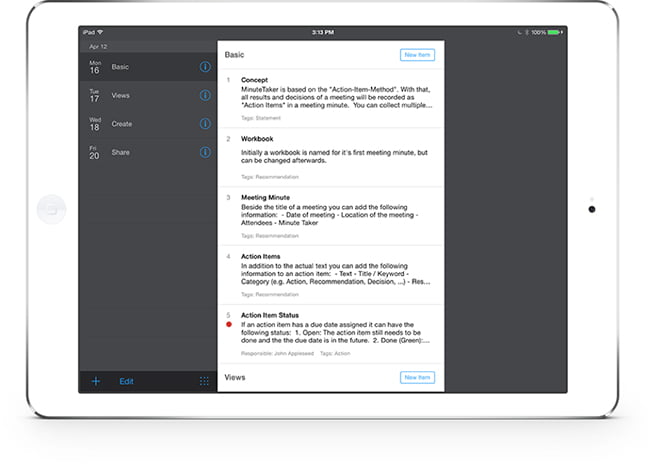
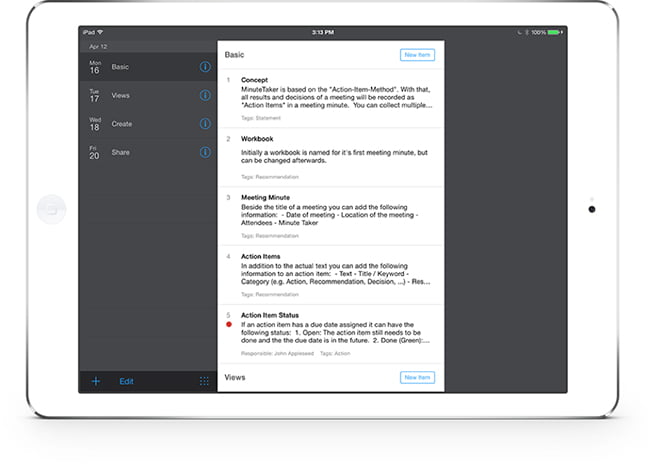
Charlie
Meetings crop up all the time with people you’re unfamiliar with, and among the usual busyness of day to day work, it can be easy to end up sat opposite someone in a meeting room and know very little about them. Charlie, however, solves that problem. You provide it with the name of the person, and it scans for their data online and sends you a page all about them…before you’ve even met them.
What does it look for? Essentially anything that is accessible. From their name and company information, going as deep as what articles they’ve been recently featured in. This can proof to be very useful material when you’re trying to impress someone new, as well as getting to know them on a level to decide whether you want to work with this person. It even goes as far to look at what you have in common, which can be great conversation starters. Give Charlie just minor details, and it sends you the info you need for each person in about an hour and a half.
Want to keep a record of who you’ve searched on for the future? Charlie has a great user dashboard. Free to use, it is currently only available for users with Google Calendar.
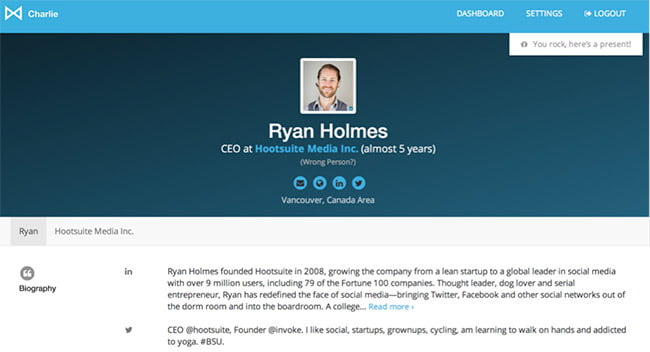
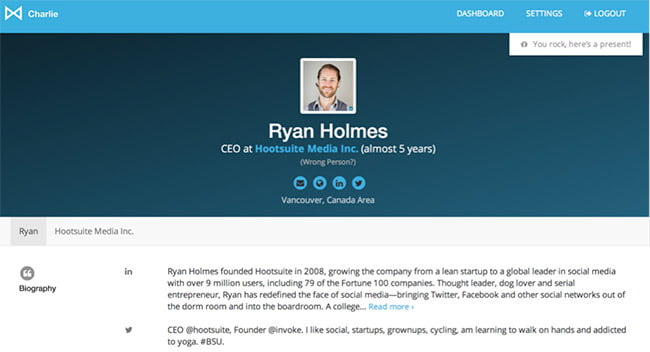
What are you favorite tools for meetings? We’d love to know. Tell us over on Twitter.




