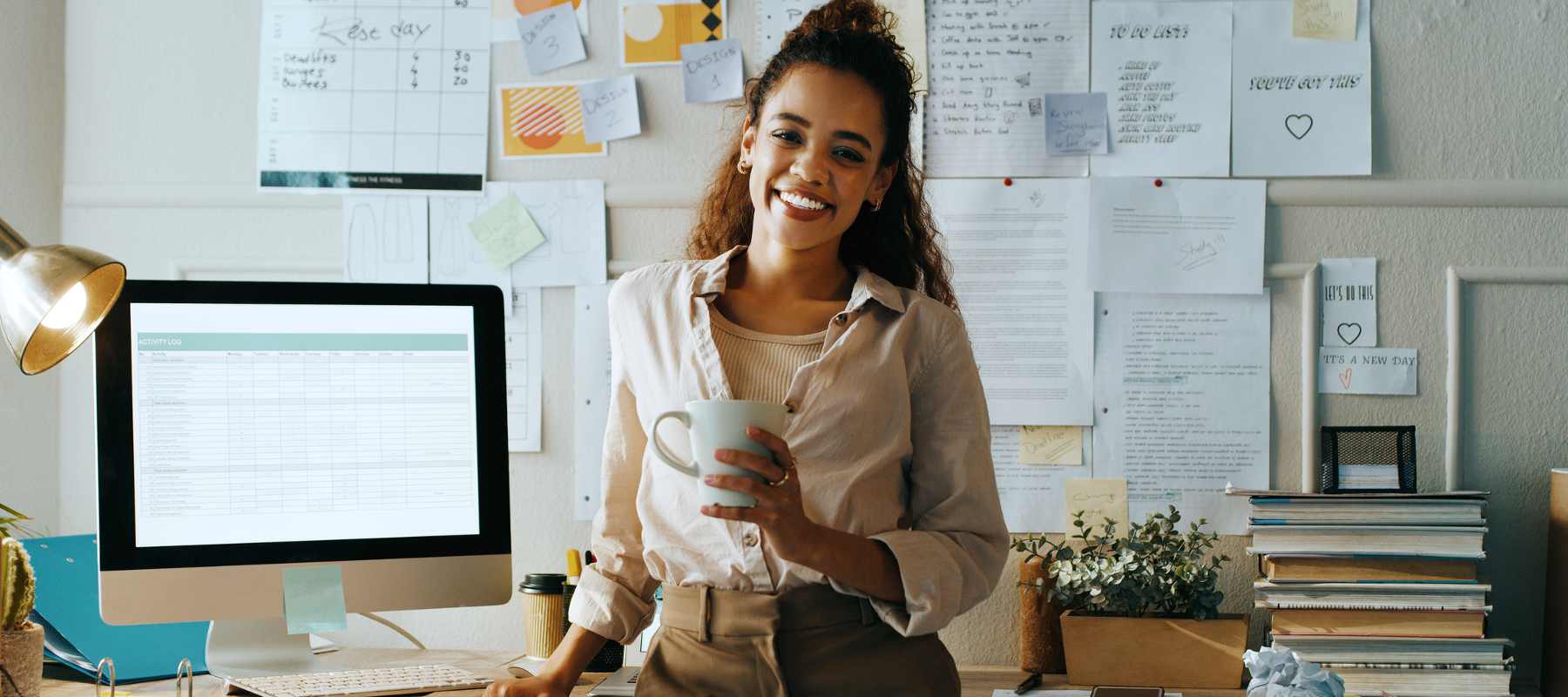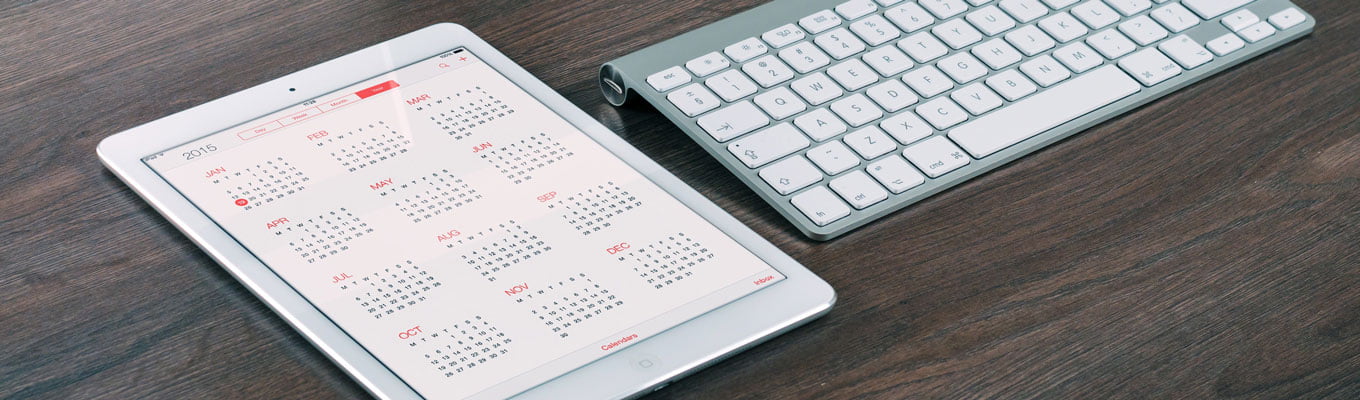The best way to protect your online accounts is to select complicated passwords – those with alphanumeric sequences – but with this comes the problem of remembering dozens of unique combinations.
Thankfully developers have created software, services and apps to store your passwords, as well as keep them safe, check them and offer users invaluable advice. Here are our tips for some of the best tools available.
Password storage devices – Alarm bells may ring at the thought of allowing a program to have all your password information. However, these trusted tools (that have no way of accessing your information thanks to encrypted files) can be a huge benefit to your online security.
Two very popular tools that are used worldwide are listed below, including a brief insight to pricing and how they work:
1Password – Available to both Mac and Windows users as well as those with iPhones, iPads and Android devices, 1Password has been developed by AgileBits in Canada and quickly became a trusted (and vastly awarded) way to store and use your passwords.


This innovative app will also help you create passwords no one will be able to guess.
For more information – https://agilebits.com/onepassword
Passpack – Another popular choice, this one coming out from the USA, Passpack offers a free package that’s suited to personal use, options for freelancers, SMEs and up to a Business package that is designed for large corporations and would cost $40 per month.
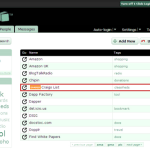
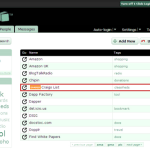
Their auto log in facility works for over 25,000 websites, meaning you’ll never have to remember all of those passwords ever again! With over 98% of Passpack’s customers reporting to be happy to recommend it to friends, it’s a good option to go for.
For more information – http://www.passpack.com/
Check your password strength – To be absolutely sure you’ve come up with a password that’s going to keep your information safe, try checking it using this website – https://howsecureismypassword.net/
If you type in “password” you’ll see it informs you that your password would be cracked almost instantly. Whereas if you chose something such as “0011HGFnnu8810HG” it would take a desktop PC 377 BILLION years to crack it – Well worth checking how good yours is.
Finally, a couple of extra tips for password safety:
- Don’t include your birthdate in passwords
- Use passwords with 8 characters or more
- Never write your passwords down
- Try to avoid using completed words
- Always remember to log off shared computers
- Stay away from “qwerty” “password” “1234567” and other such like choices
- Change your passwords often
- Always be mindful of phishing emails and pop-ups