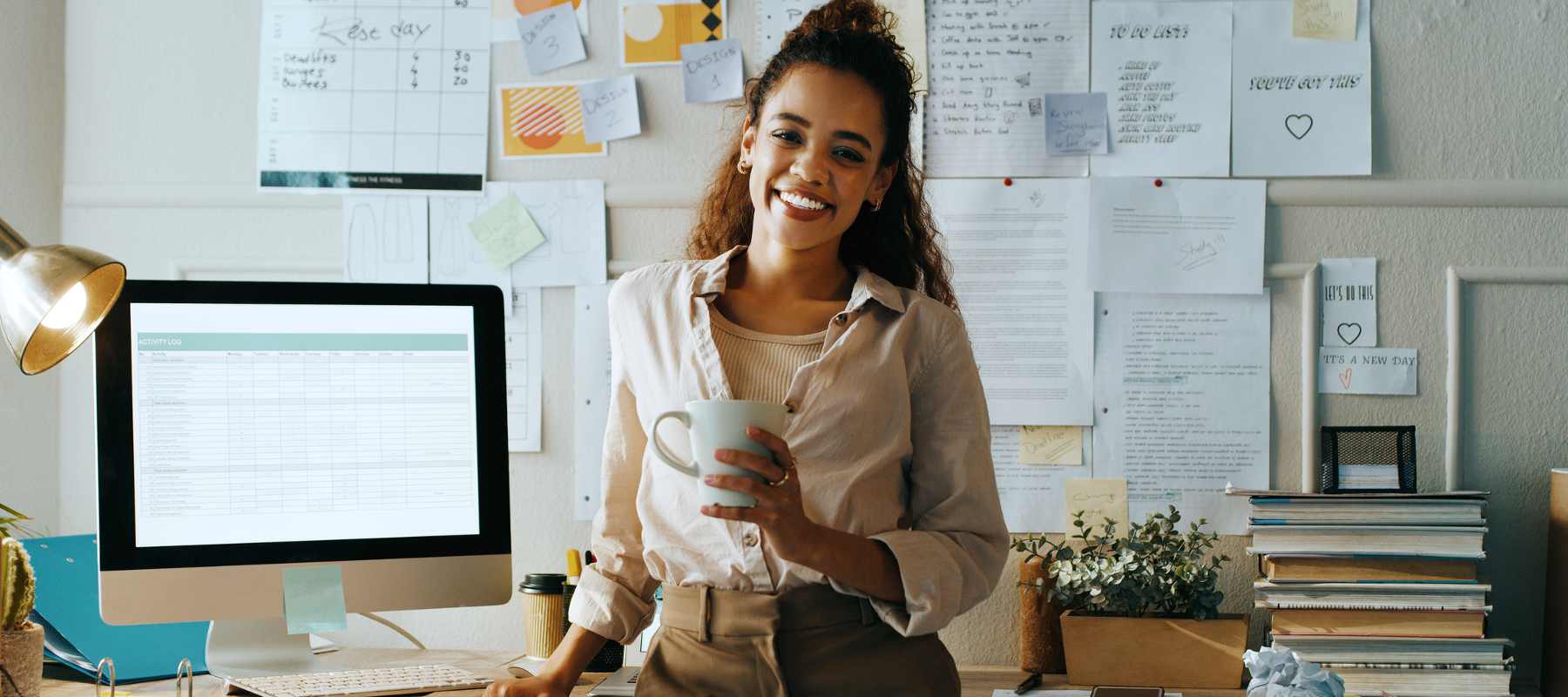If you’re like most people without an executive assistant to manage your email, your inbox is constantly overflowing with unread email. Finding an app to clean up email is a top priority because, in all of that chaos, it’s way too easy for important messages to get buried.
Read more: Should Your Executive Assistant Have Access To Your Email?
Here are our picks for the 10 best apps to manage email overload. Mass-deleting, mass-unsubscribing, or team collaboration, it’s all here. Plus, a bonus email feature guaranteed to increase your productivity!
Here they are at a glance.
10 Best Apps For Managing Email Overload in 2024
- Best For Bulk Email Cleaning — Clean Email
- Best For Mass-Deleting Email — Mailstrom
- Best For Unsubscribing — Unroll.me
- Best For Email Sorting — Sanebox
- Best For Reminders — FollowUpThen
- Best For Outlook Users — ClearContext
- Best For Gmail Users — Gmelius
- Best High-End Option — Superhuman
- Best for Gmail-Centric Teams — Hiver
- Best For Collaborative Teams — Front
- Bonus —The Email Hack You Didn’t Know You Had
First up, it’s our favorite pick for email cleaning.
1. Clean Email – Bulk Delete Gmail
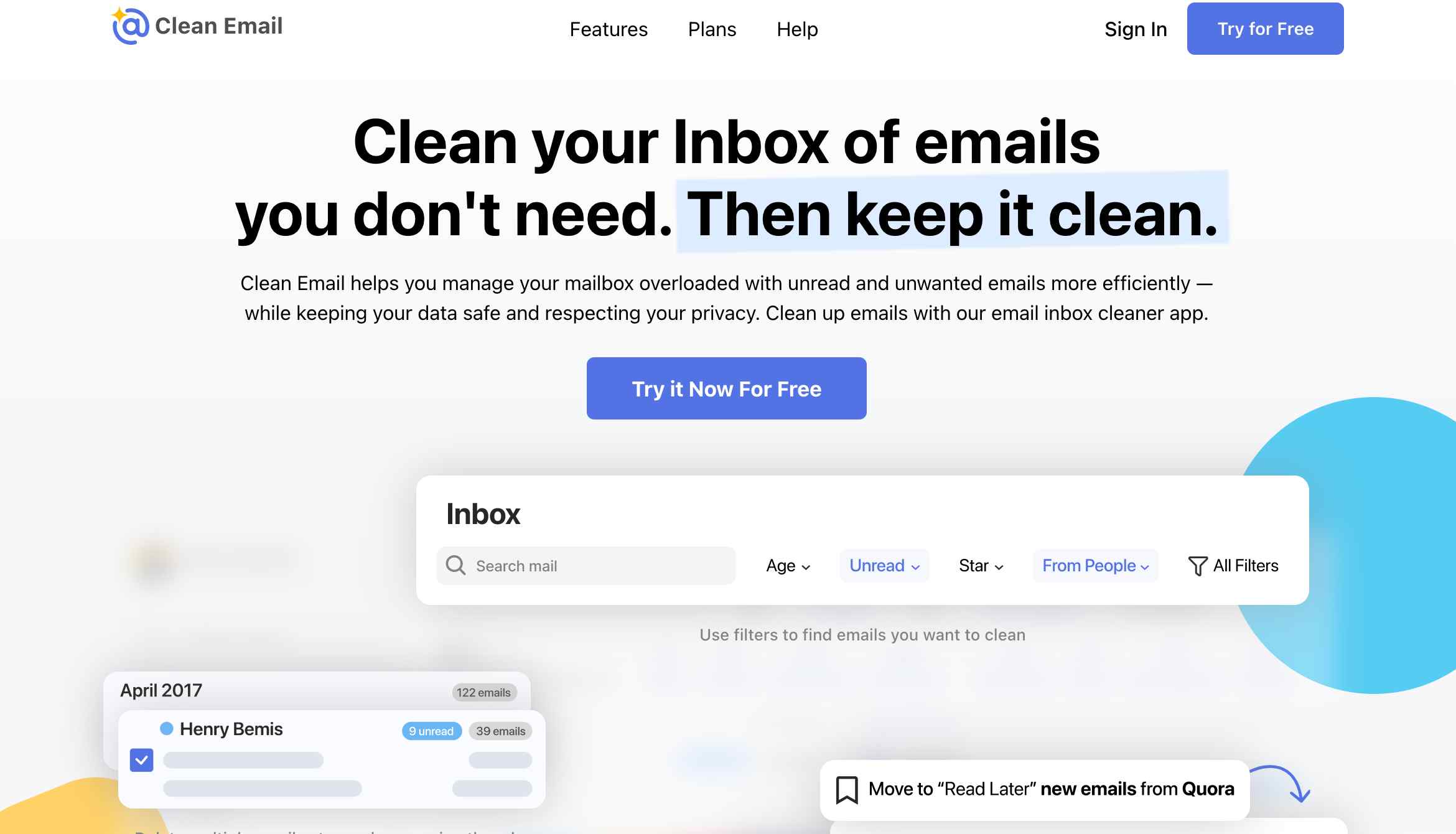
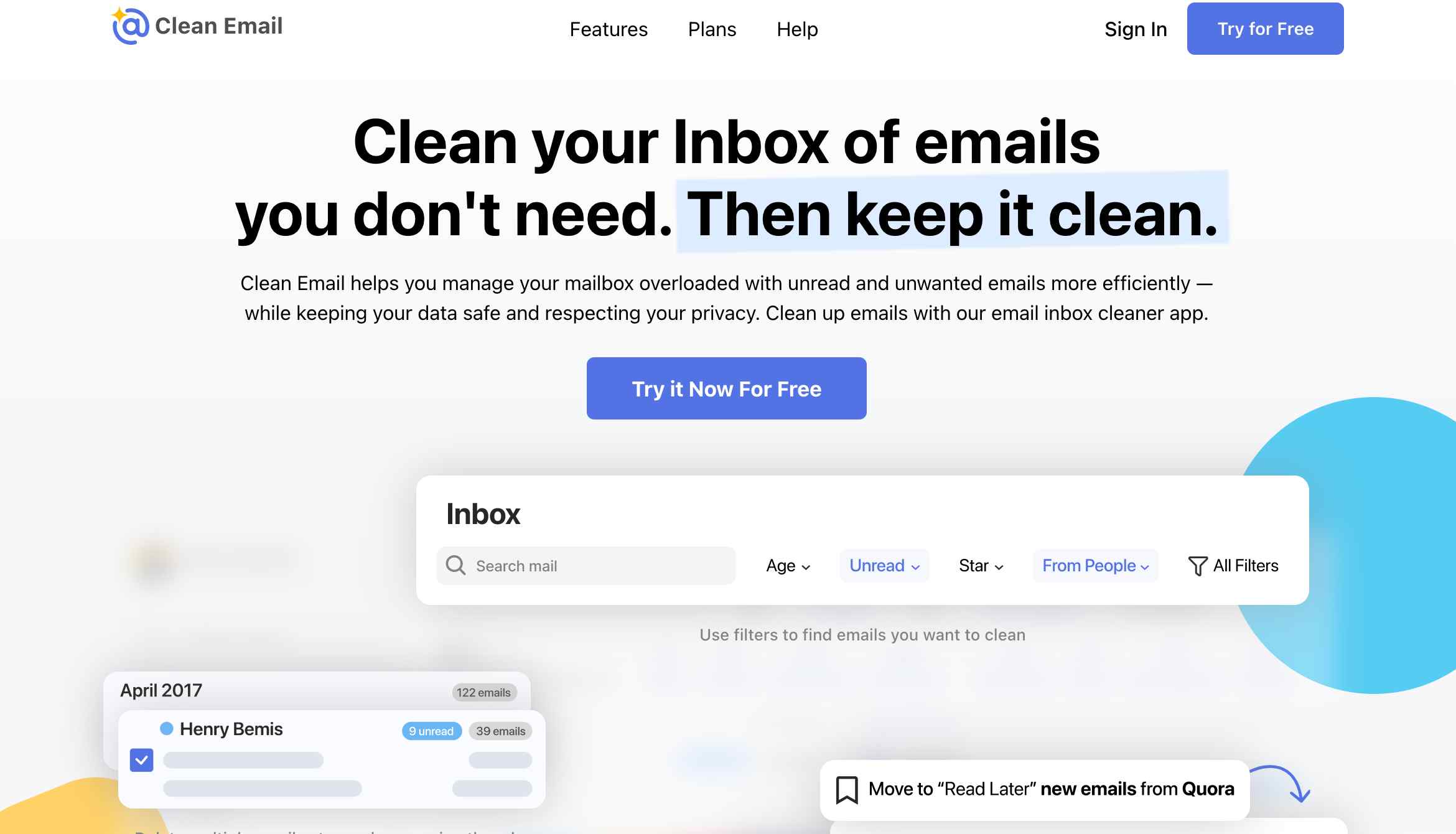
- Best For: Bulk email cleaning your inbox within minutes.
- Why We Love It: Clean Email’s smart “bulk clean” feature makes it easy to get started and its automation features make it easy to keep your inbox organized. Overall the interface is easy to use and will clean up email in just about any email provider, meaning you can bulk delete Gmail, too. Even better, if you work from your mobile device and want to delete Gmail emails in bulk on Android, it works there, too.
- Works On: Anywhere you read emails, including your desktop, laptop, and phone.
- Who Is It For? People who need an affordable solution that works within minutes.
- How Much Does It Cost? Plans start at $9.99/month.
- Top Features: Bulk clean, smart filters, automation, easy unsubscribe, email snooze
2. Mailstrom – AI Email Management
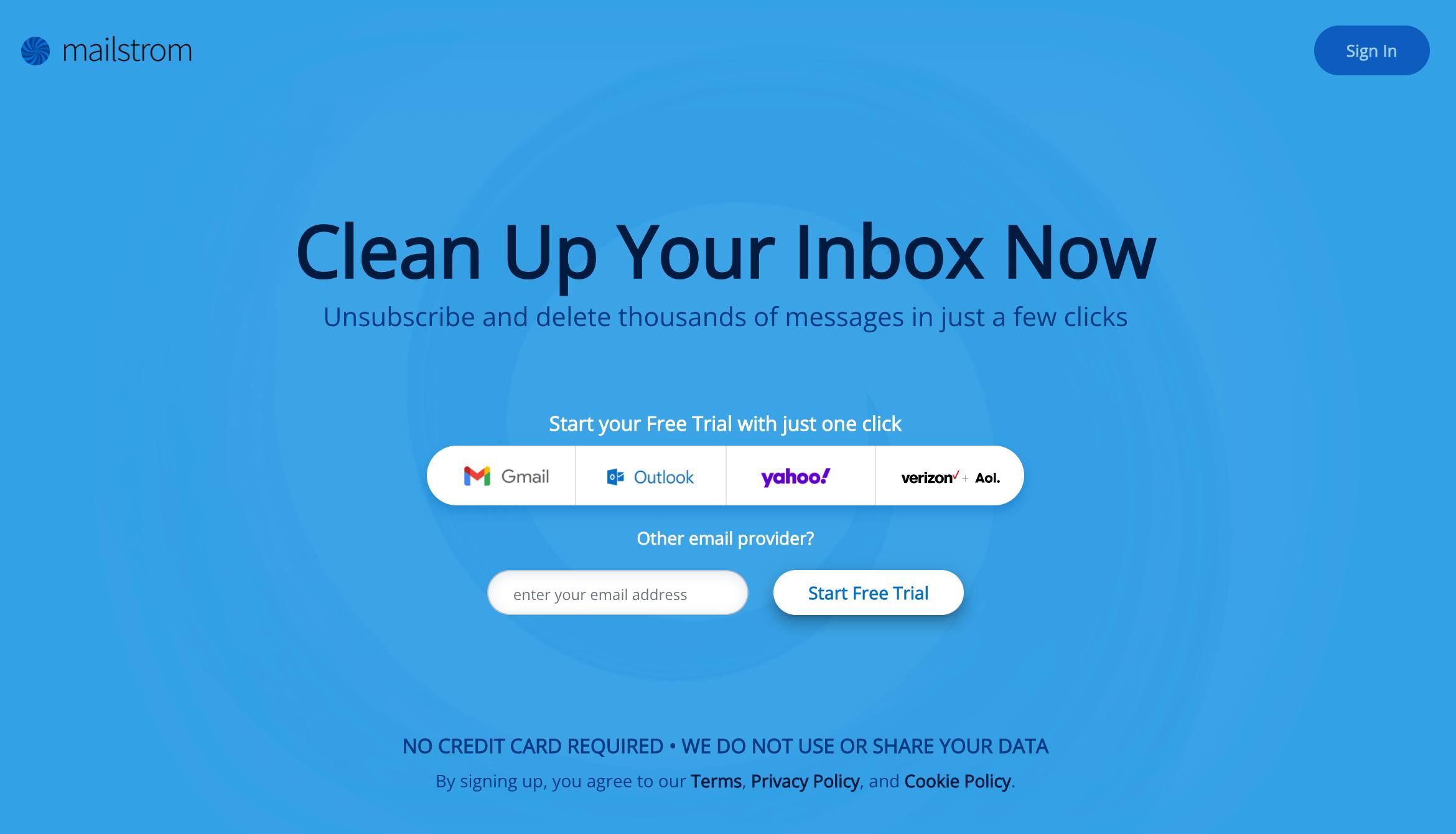
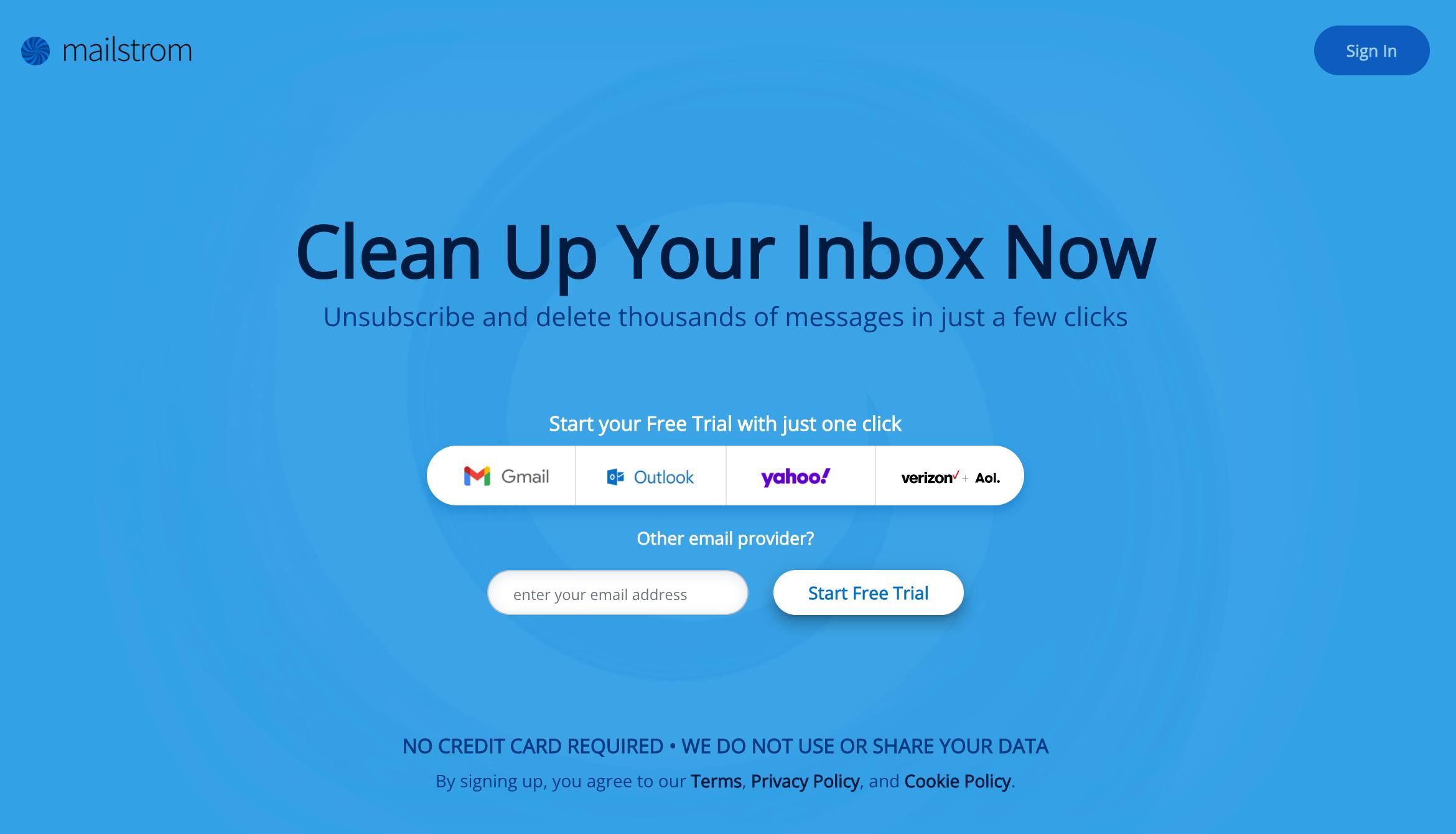
- Best For: Mass deleting old or unwanted emails as a highly effective mail cleaner app.
- Why We Love It: If you’re looking for an email cleaning app, Mailstrom works great. It pulls in your email into a web interface that helps you organize and mass-delete your emails in bulk. All related emails are consolidated to allow you to batch delete Gmail or file a group of emails with just one click. If you want to know how to bulk delete emails in Outlook, Mailstrom works there, too. Plus, unlike other email management apps, Mailstrom doesn’t use AI to read and sort your emails, which helps keep your emails and personal information private.
- Works On: Most major email providers like Gmail, Outlook, Yahoo, AOL, or any email provider that supports IMAP.
- Who Is It For? People whose inboxes are at max capacity and who don’t want algorithms reading through their mail.
- How Much Does It Cost? Plans start at $9.00/month.
- Top Features: Email deleting, filters/sorting, email snooze
3. Unroll.Me – Mass Unsubscribe Made Easy
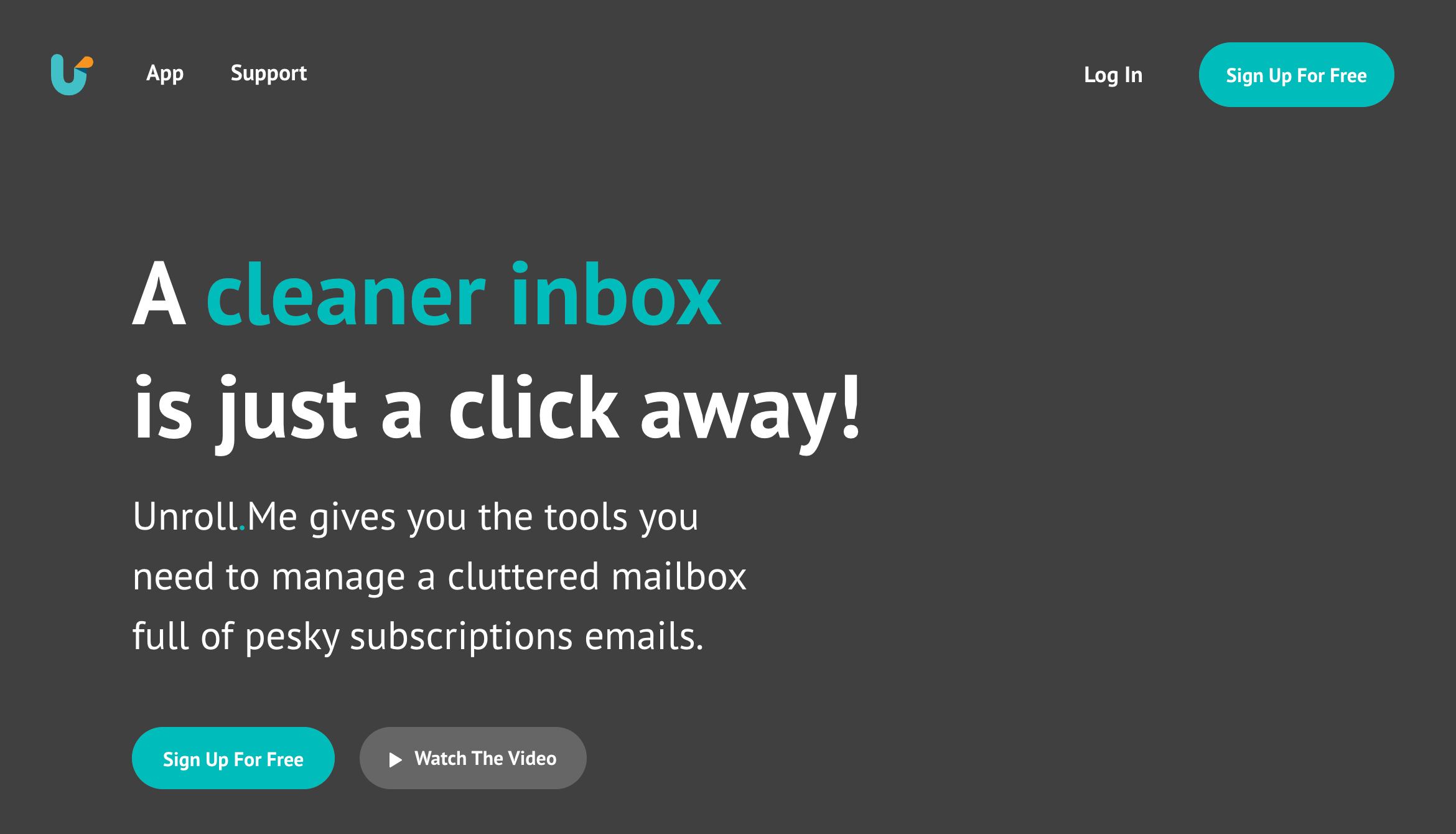
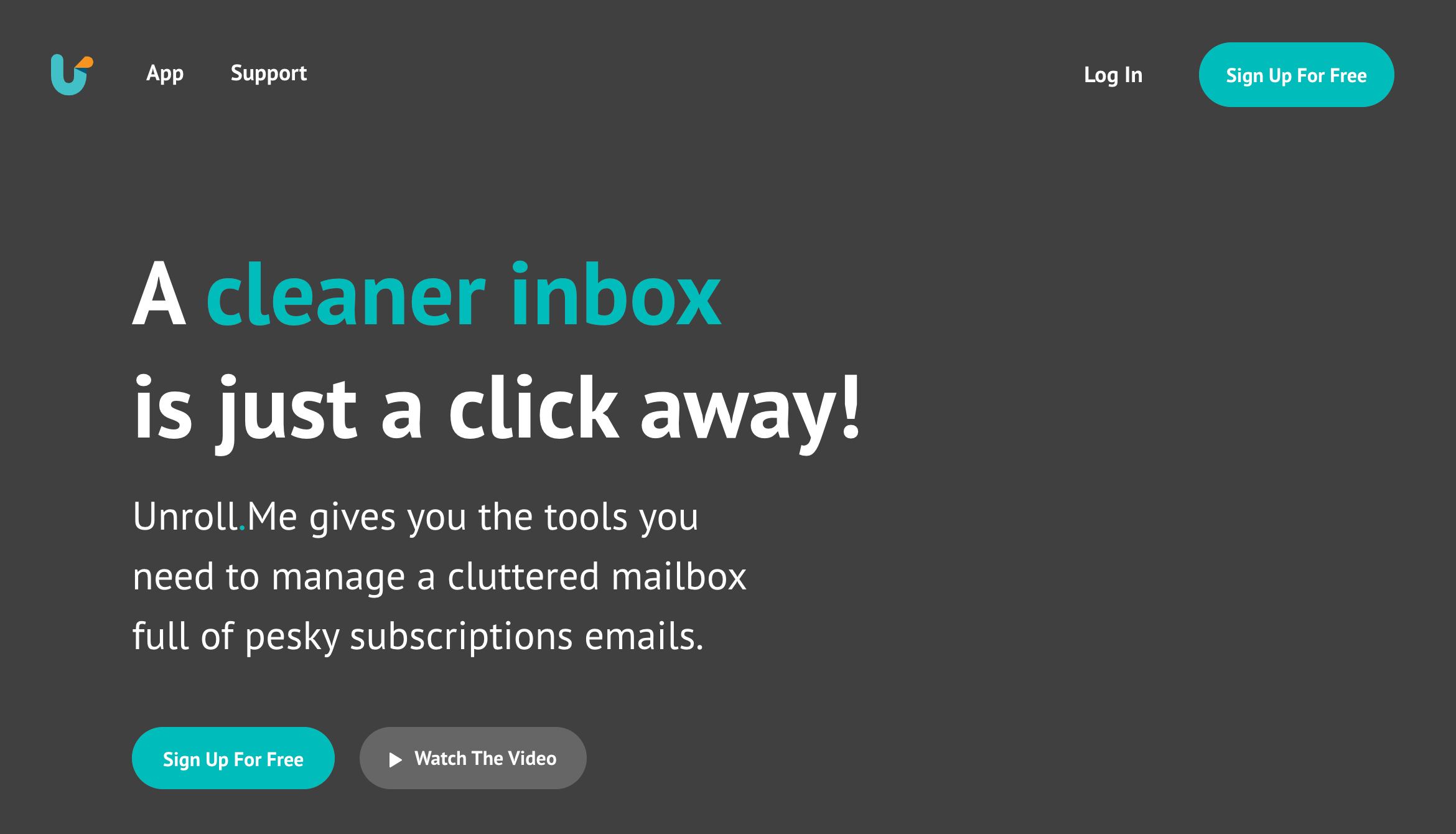
- Best For: Unsubscribing from all those newsletters.
- Why We Love It: Unroll.Me makes it easy to mass unsubscribe from Gmail and other unwanted emails, functioning as an email cleaner app. A review of unroll.me shows that where it really shines is in the feature that allows you to “roll up” emails or newsletters into a single daily digest. Since much of the inbox is filled with newsletters, Unroll.me can be considered an email-clearing app thanks to that automation.
- Works On: Most major email providers like Gmail, Outlook, Yahoo, AOL, or Apple Mail as well as iOS or Android.
- Who Is It For? People whose inboxes are being overrun by newsletters, advertisements, and spam.
- How Much Does It Cost? Free
- Top Features: Unsubscribe from Gmail in bulk, general email unsubscribe, daily digest
4. Sanebox – “Smart Sorting” Email Clean Up App
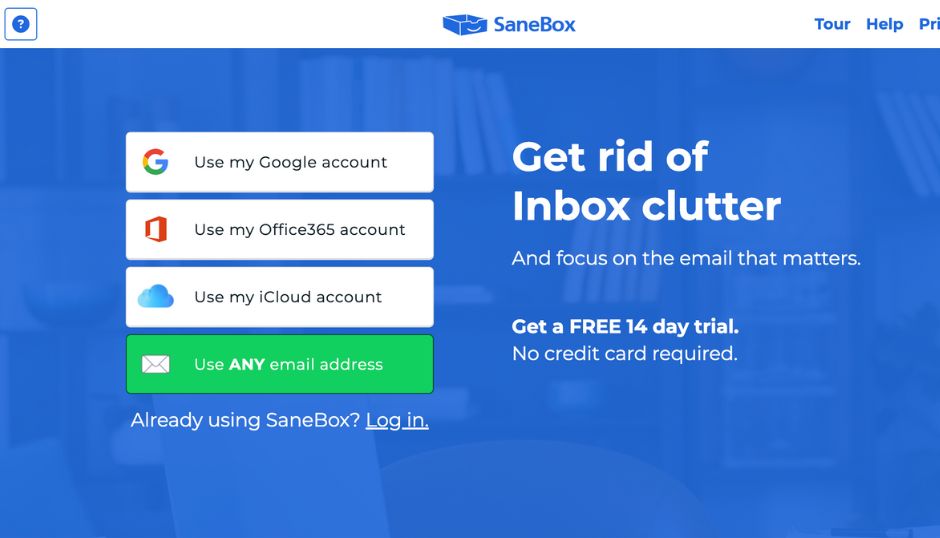
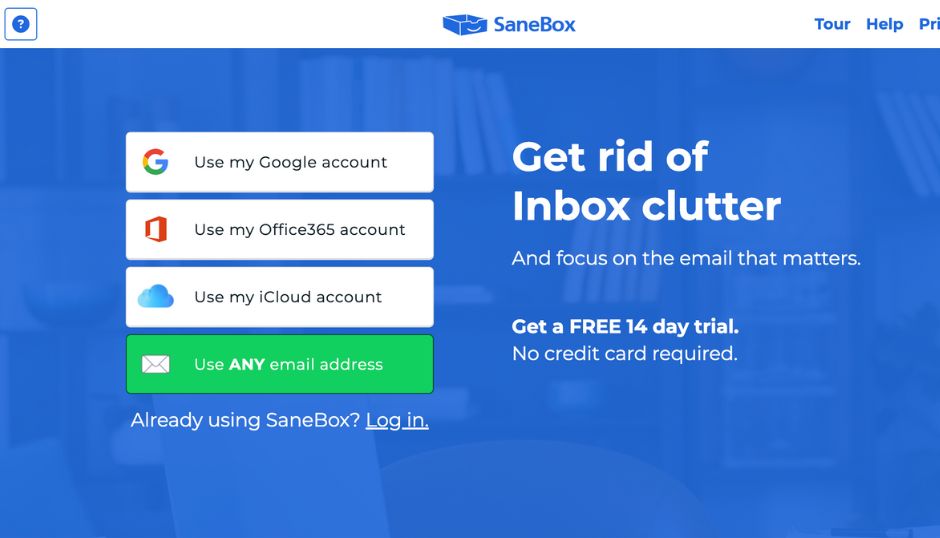
- Best For: Sorting and filtering to keep your inbox clean.
- Why We Love It: Sanebox integrates with any email provider and learns how to prioritize your emails based on past behavior. Functioning as an email clean-up app, it creates a new folder called SaneLater where messages from your inbox that the app deems are low priority are placed. At the end of the day, you receive a daily digest of all of the emails that were placed in this folder so that you don’t miss anything that could have potentially been important.
- Works On: All email providers and devices.
- Who Is It For? People looking for smart sorting without the worry that emails will get lost.
- How Much Does It Cost? Plans start at $2.00/month.
- Top Features: Email sorting, filtering, snooze, easy unsubscribe
5. FollowUpThen – Easy Email Follow Up
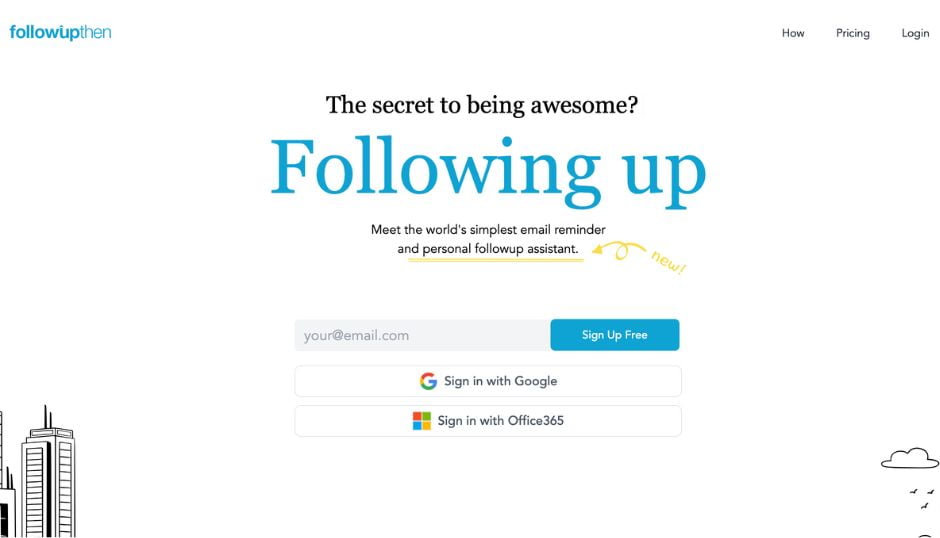
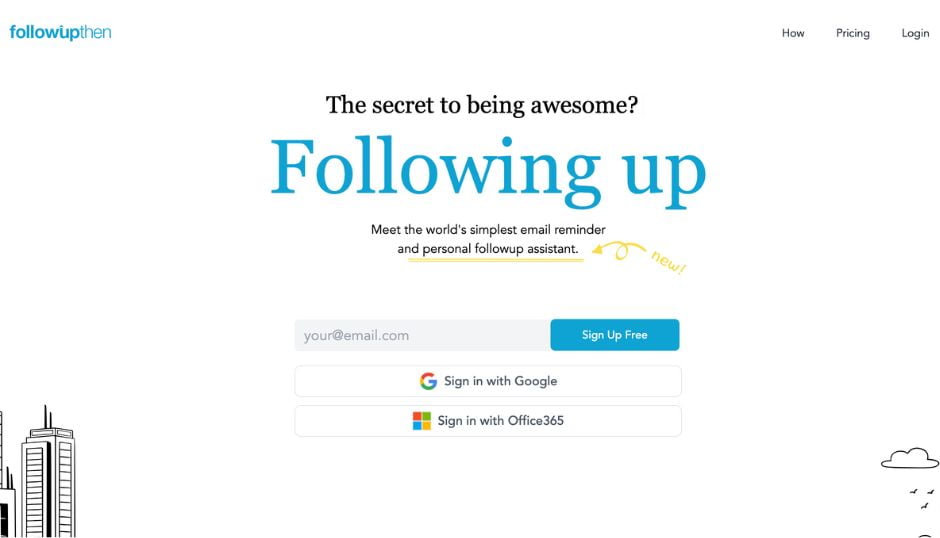
- Best For: Making sure you’re reminded about important follow-ups to emails and meetings.
- Why We Love It: FollowUpThen is easy to use, doesn’t require installing any special apps or add-ons, and makes sure you actually remember to follow up on those critical tasks.
- Works On: All email clients and devices.
- Who Is It For? People wanting a minimalist solution to email follow-up.
- How Much Does It Cost? Free for up to 50 follow-ups/month.
- Top Features: Email reminders, follow-ups
6. ClearContext – Best To Clean Outlook Inbox
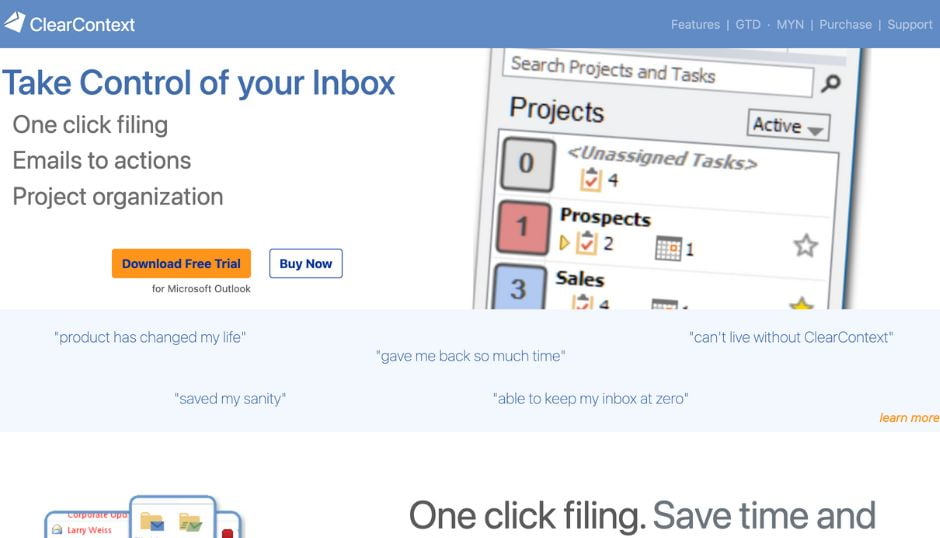
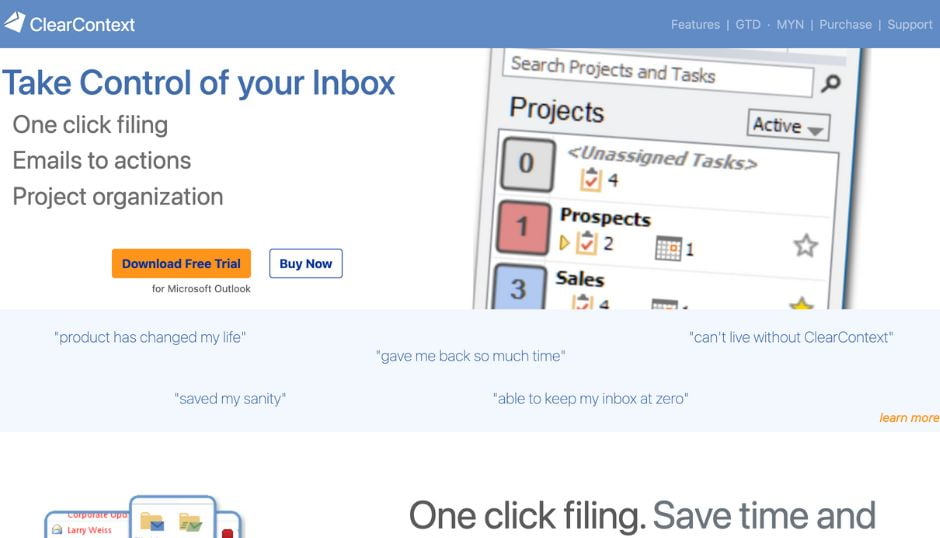
- Best For: Microsoft Outlook power users.
- Why We Love It: ClearContext, an add-on for Microsoft Outlook, is an email management system that does more than just organize your emails; it helps organize your workday. It looks at which emails you’re replying to most often and prioritizes the messages in your inbox based on this. It also turns your emails into tasks so you won’t overlook anything. For example, you can easily turn an email into a task or appointment with a single click.
- Works On: Outlook only.
- Who Is It For? People who are already using Microsoft Outlook and want to increase their productivity with a comprehensive email management system.
- How Much Does It Cost? $8.95/month
- Top Features: Email filtering, sorting, snooze, reminders
7. Gmelius – #1 Gmail Inbox Cleaner


- Best For: Gmail and Google Suite users.
- Why We Love It: Your team doesn’t need yet another software system or tool, but they do need a better way to work together on projects. Gmelius integrates directly into Google Workspace and makes it easy to collaborate on projects, customer support, and sales all in one place.
- Works On: Gmail only.
- Who Is It For? People who want to add even more features to their Gmail account and powerful collaborating tools.
- How Much Does It Cost? Starts at $7/month per user.
- Top Features: Email filtering, reminders, collaboration
8. Superhuman – Premium Email Management App
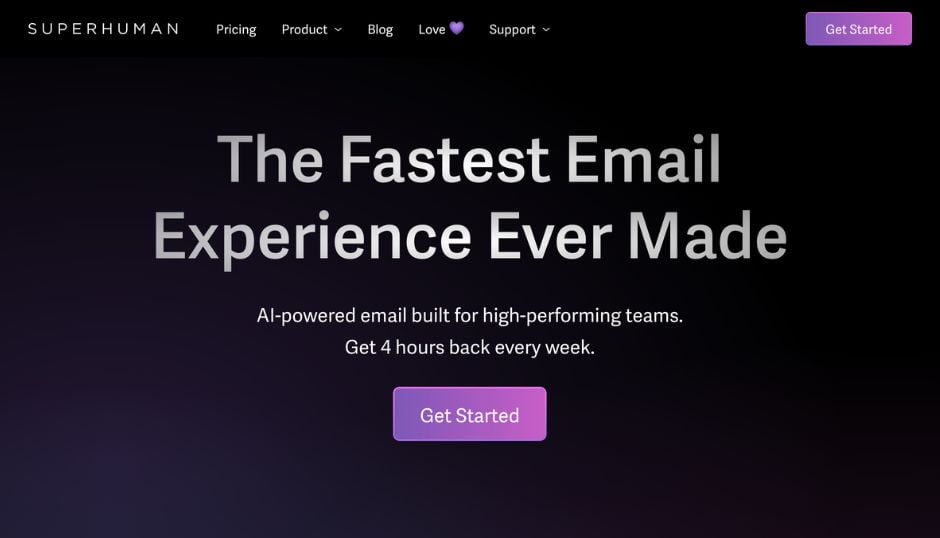
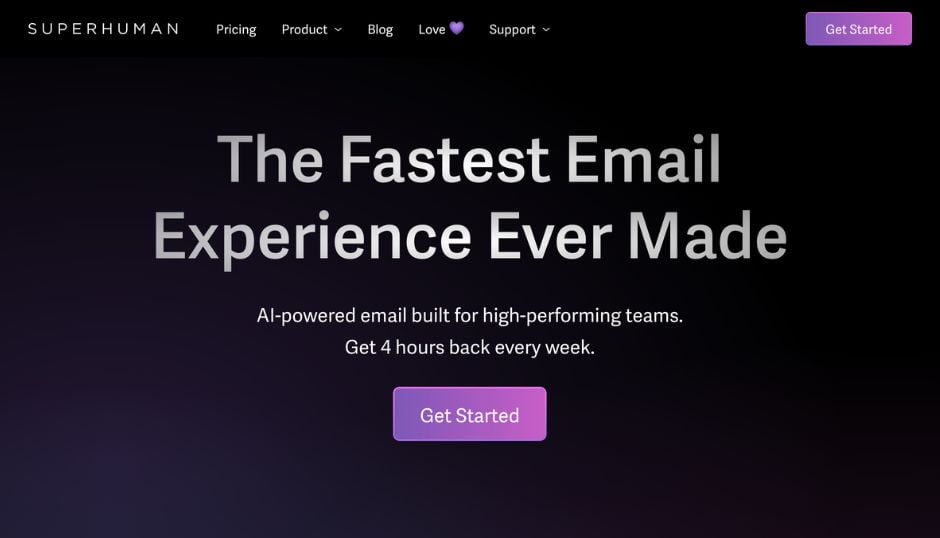
- Best For: Users who are willing to pay a little more to get all the bells and whistles with an interface that works as well as it looks.
- Why We Love It: With the amount of time you spend on emails each day, Superhuman believes that your inbox experience should be fast, effortless, and visually gorgeous. And they deliver, with intuitive shortcuts, a minimalistic design that looks incredible, and all the features you’d expect from other email apps, combined into one.
- Works On: Gmail and Outlook, plus iOS.
- Who Is It For? People who are looking (and willing to pay) for a next-level email experience.
- How Much Does It Cost? $30/month.
- Top Features: Email shortcuts, insights from connected social media accounts, undo send, read receipts
9. Hiver – Top Gmail Collaboration Software
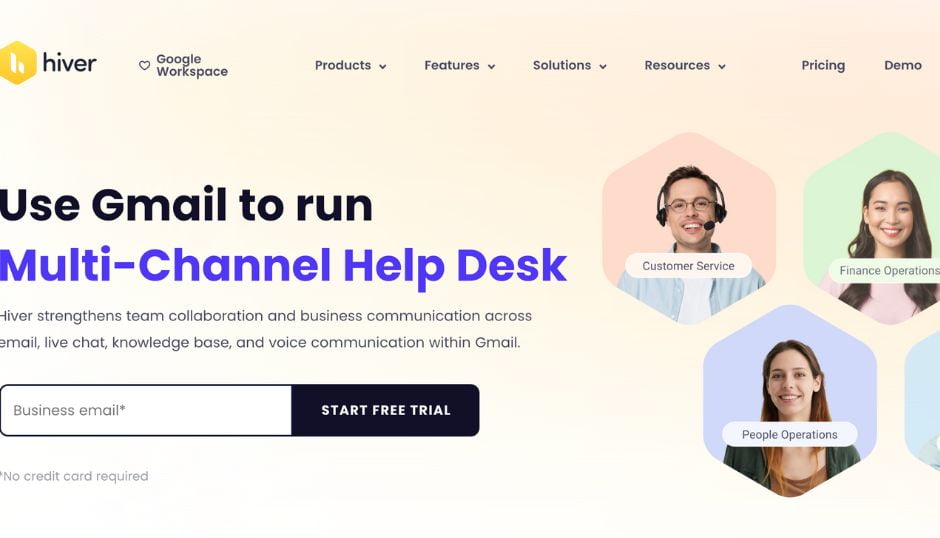
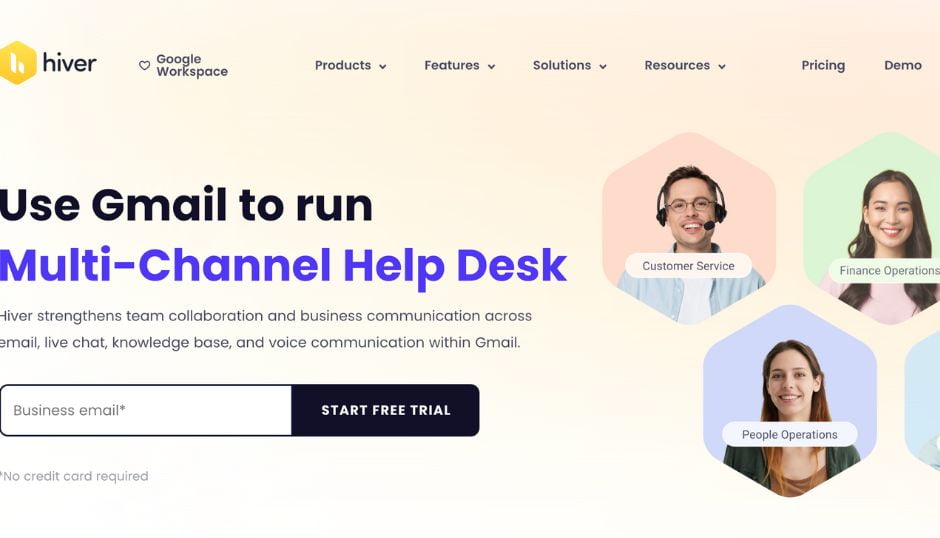
- Best For: Team collaboration. Ideal for teams seeking to transform their inbox into a dynamic, collaborative workspace.
- Why We Love It: Hiver stands out for its ability to integrate directly into Gmail, creating a familiar experience for teams. It’s most effective for those aiming to improve their internal collaboration and customer interactions directly from their existing email interface.
- Works On: Gmail only
- Who Is It For? Customer support and operations teams who want to streamline their comms.
- How Much Does It Cost? Starts at $15/month.
- Top Features: Familiar Gmail-centric platform, automated task assignments, collaborative email handling, real-time tools
10. Front -Best Team Email Collaboration Software
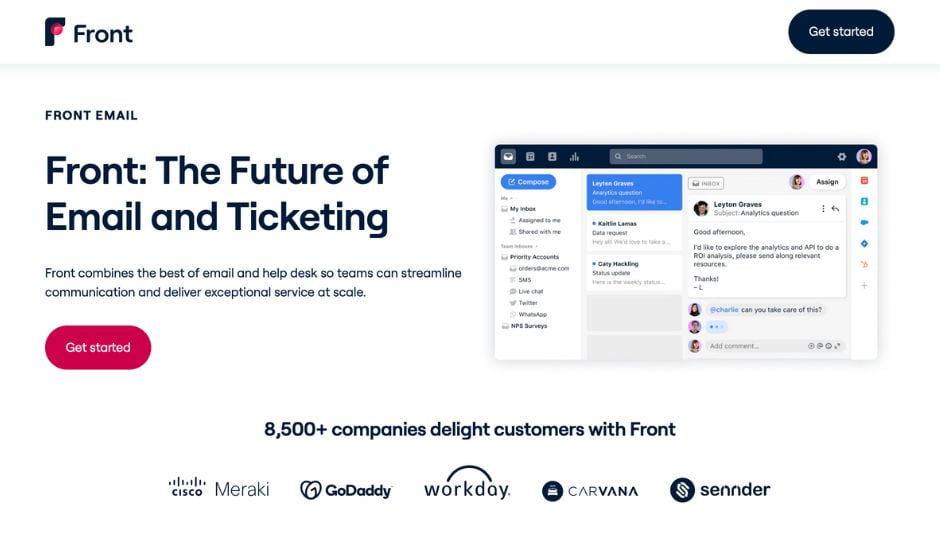
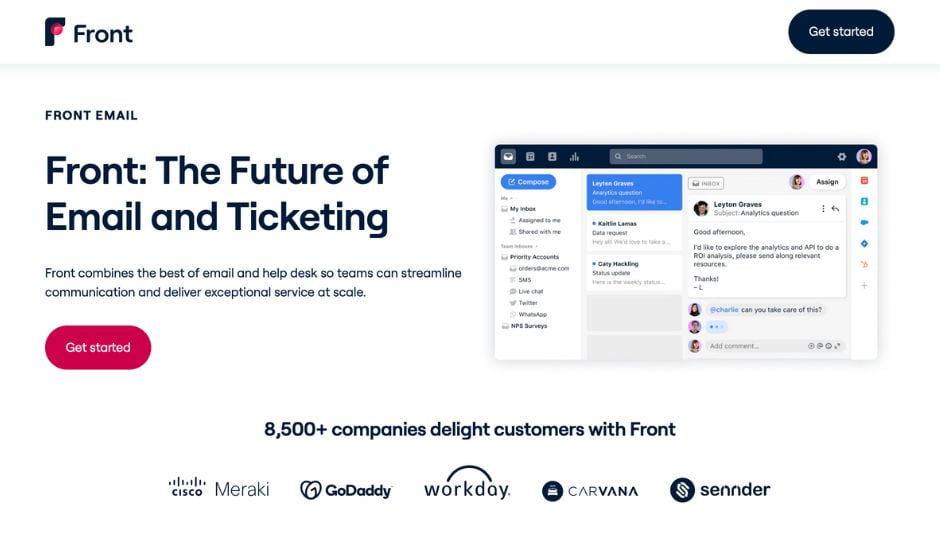
- Best For: Teams who need to turn their inbox into a collaborative working environment.
- Why We Love It: Front allows you to combine all your team’s communication channels into one workspace – your email. It’s great for those looking to take their customer service to the next level, especially if you’re working remote. Because Front is its own platform, it integrates with Gmail, Slack, Twitter, or anywhere else you or your customers are.
- Works On: Integrates with most communication tools and has its own API.
- Who Is It For? Teams, especially those in sales or customer service roles.
- How Much Does It Cost? $19/month per user.
- Top Features: Email collaboration, workflow collaboration, email delegation
Bonus: The Email Hack You Didn’t Know You Had
Our favorite email hack is to use the features you already have!
The best email providers already have light versions of most of the tools and features we listed above designed right into your inbox. If you want to know how to delete emails in bulk from Outlook, for example, email filtering and sorting that’s already built-in may be enough for you.
The Top Features Already Built Into Gmail and Outlook
- Smart Reply
- Smart Compose
- Canned Responses
- Schedule and Snooze Emails
- Email Filtering and Sorting
- Reminders
- Confidential Mode
Learn how to find these and see more features for Gmail and tips for Outlook.
More Strategies For Inbox Management
One question most of us have is how to mass delete emails. That comes at a point of desperation, usually, when the inbox has gotten away from us and the thought of going through each email is daunting.
If you’re looking for more ways to manage your inbox, a new email management app is a great place to start, particularly an app to clean up email. But to keep your inbox streamlined, you’ll also need to take a critical look at your email habits.
At the end of the day, true email management and true productivity start beyond the inbox. Here’s how top executives are reducing their busy work to finally start getting critical work done.