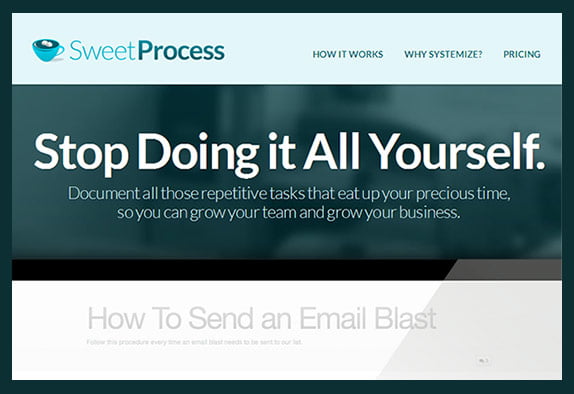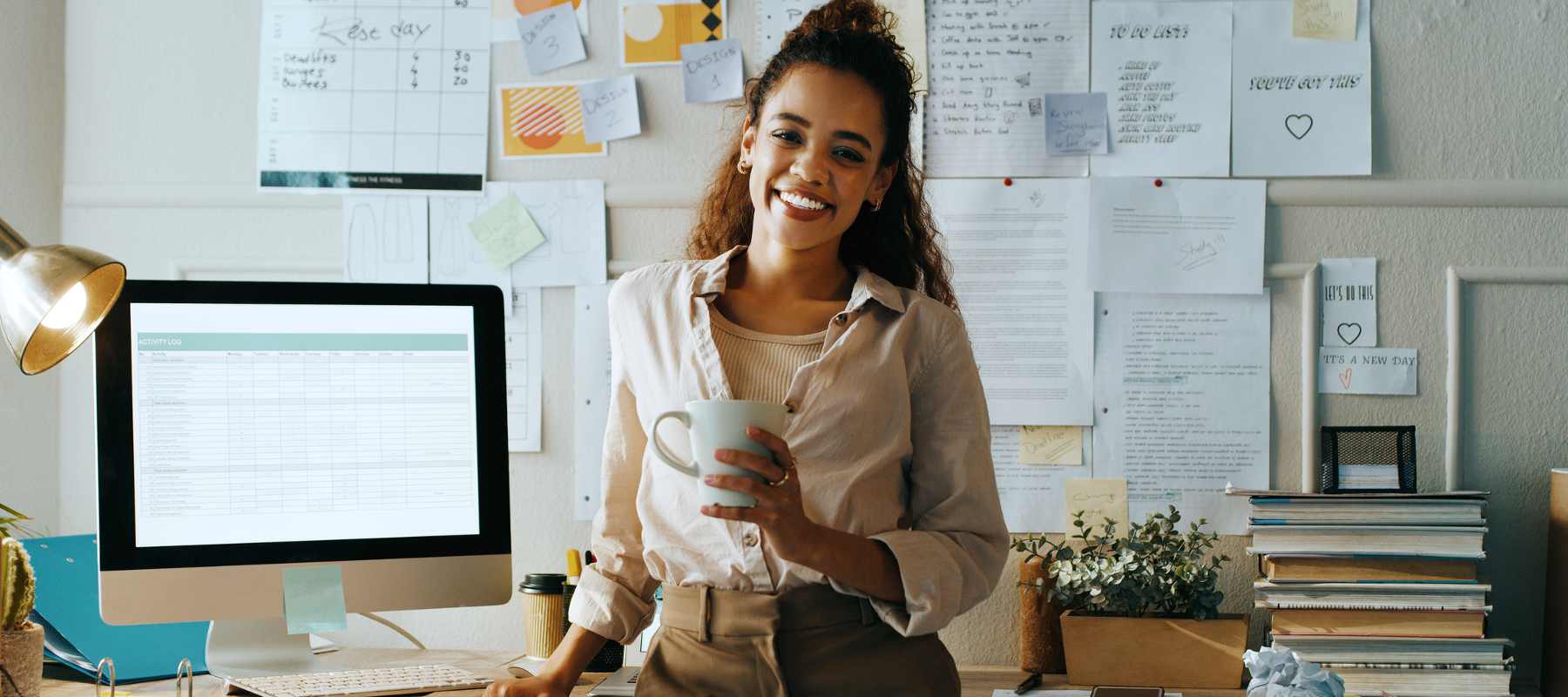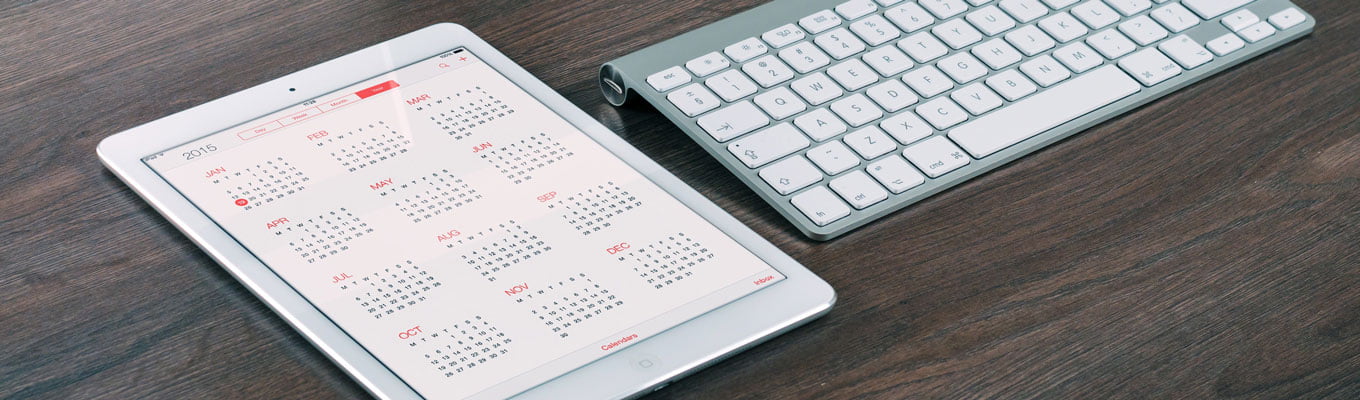When you are starting a new business, you often handle all of the tasks yourself. They become second nature to you, so they are not written down anywhere. How you do things and the standards you apply are all in your head. As your business grows and thrives, and you want to begin to delegate tasks to your virtual assistant, you need a way of getting it all out of your head and onto paper. In this way your team can take things off your plate and allow you to focus on the strategic priorities.
To streamline the delegation of tasks, it’s helpful to create procedure documents for each task you assign. This makes the task easily replicable and ensures that the task is completed the way you want it. With a web-based app called Sweet Process, you can do just that.
If creating procedure documents sounds daunting, a great way to tackle it is to make it a project and do it with your virtual assistant. You can explain the task and how it should be done, while your assistant takes detailed notes. She can then enter it all into Sweet Process and test the procedure to make sure every thing is clear. This one time investment in documenting your processes will pay itself back a thousand-fold as you are able to move your business forward and get things done.
Let’s take a look at how Sweet Process works.
Creating a Procedure
Creating a process is simple. Simply select the Create Procedure button upon logging in. A form will be displayed that will allow you to create a title for your procedure along with details about it, including itemized action steps. Add tags to make it easy to search for your procedure once it is completed. You can also embed video at this point or photos to help paint a clear picture of the task at hand.
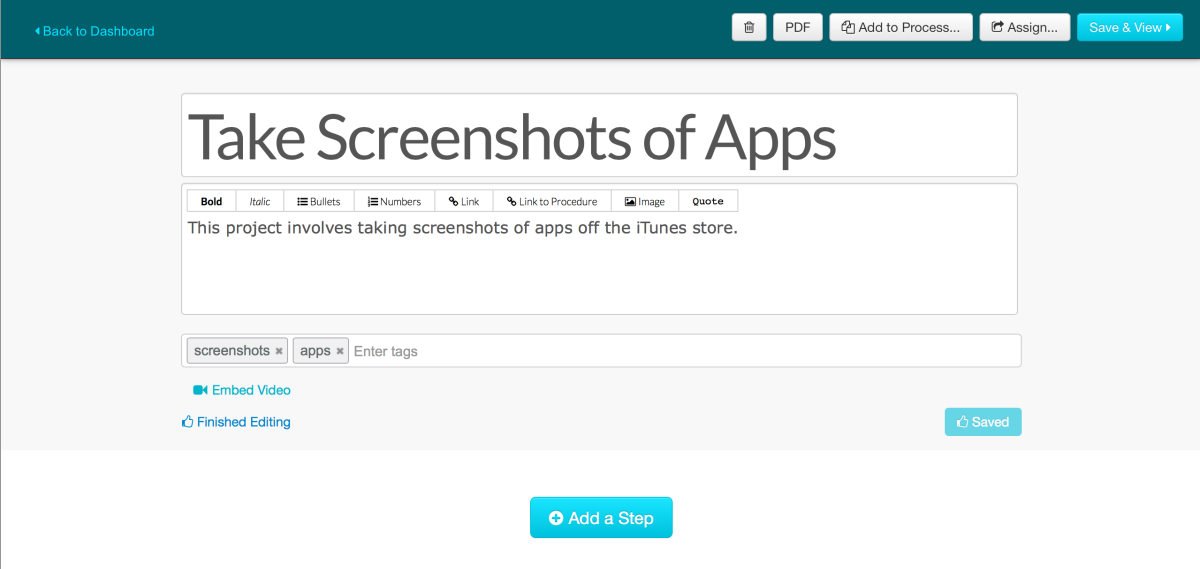
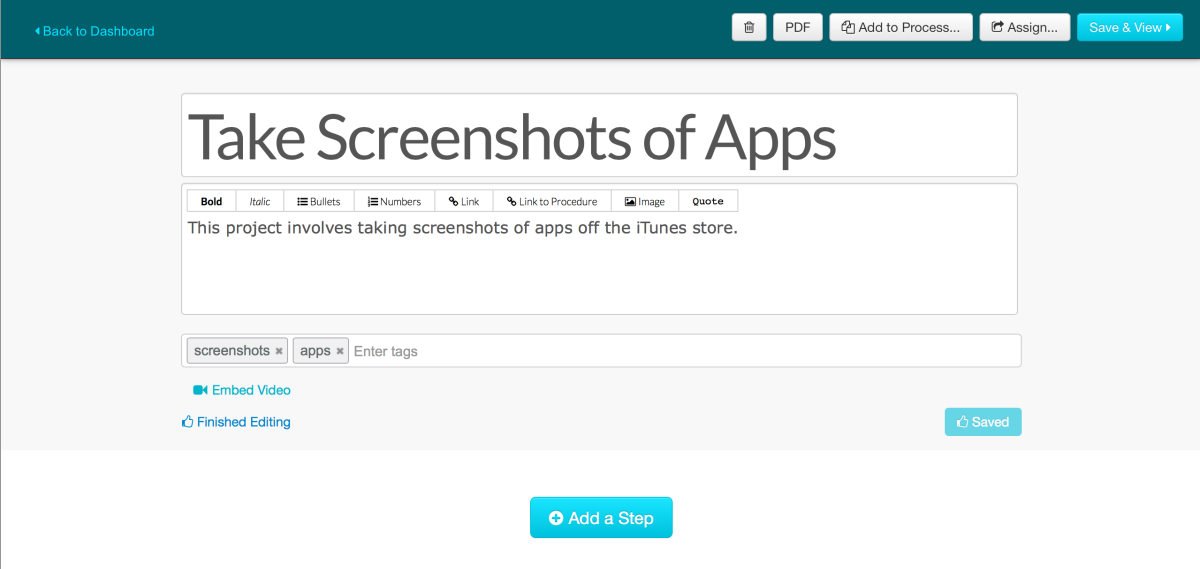
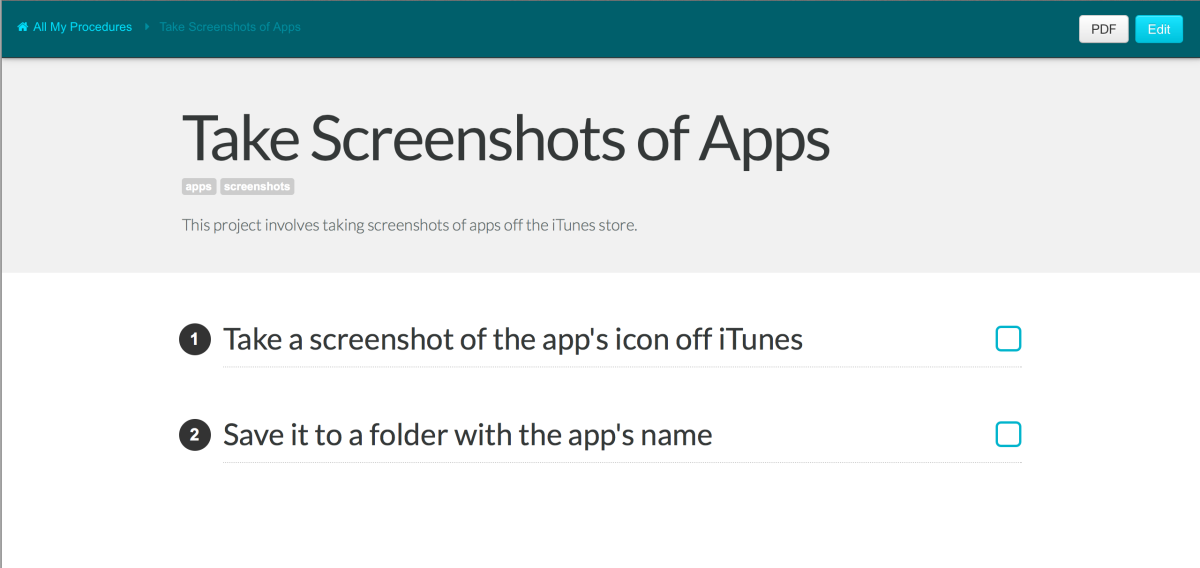
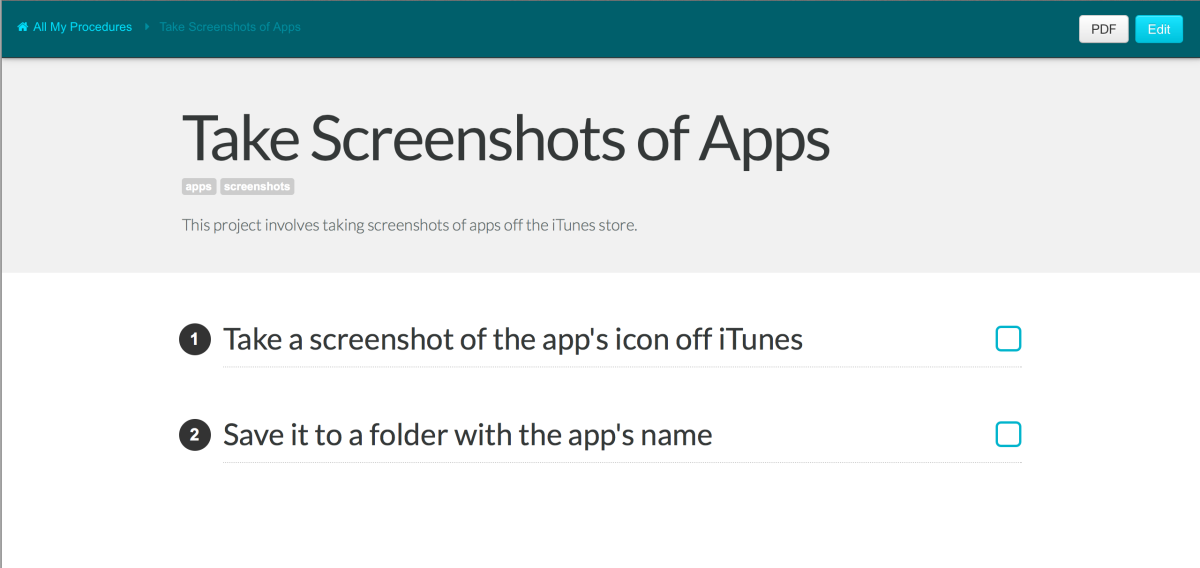
Sharing Procedures
Once you have a procedure created, click on the Procedures button to see a list of all procedures you have created. To assign a procedure to your virtual assistant, hover over the procedure and click Assign. This allows you to email the procedure to the person you have assigned. You can also share the procedure publicly.


Managing with Sweet Process
Once you have your procedures set up and assigned, you can manage them from your dashboard. Separate tabs are labeled: Procedures, People, Tasks, and Activity. This allows you to further manage your team. You can check which procedures are assigned by person and what task is due.
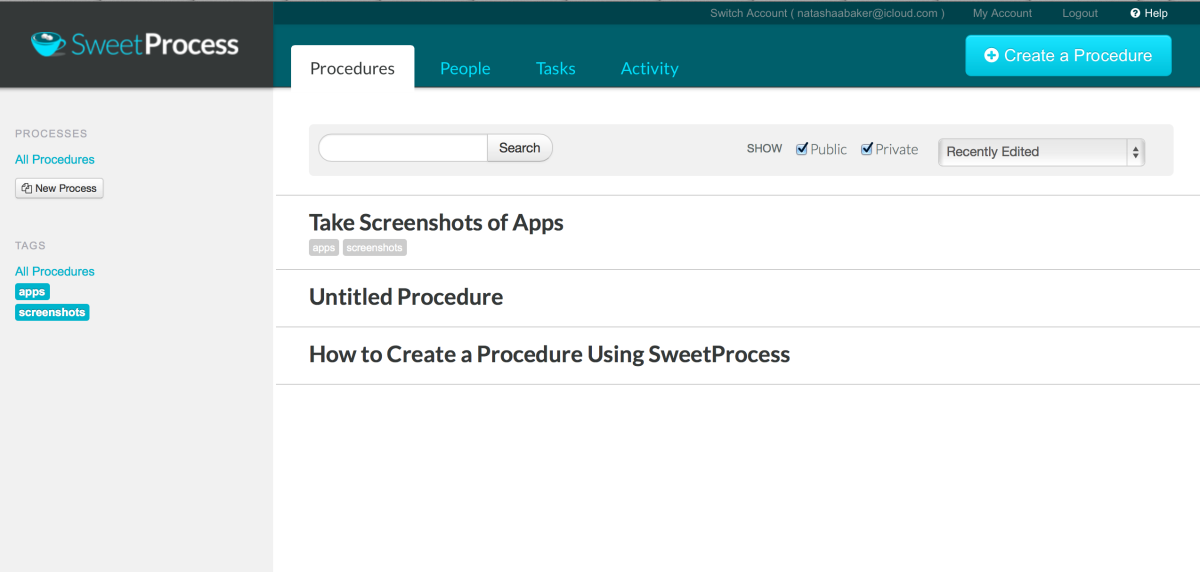
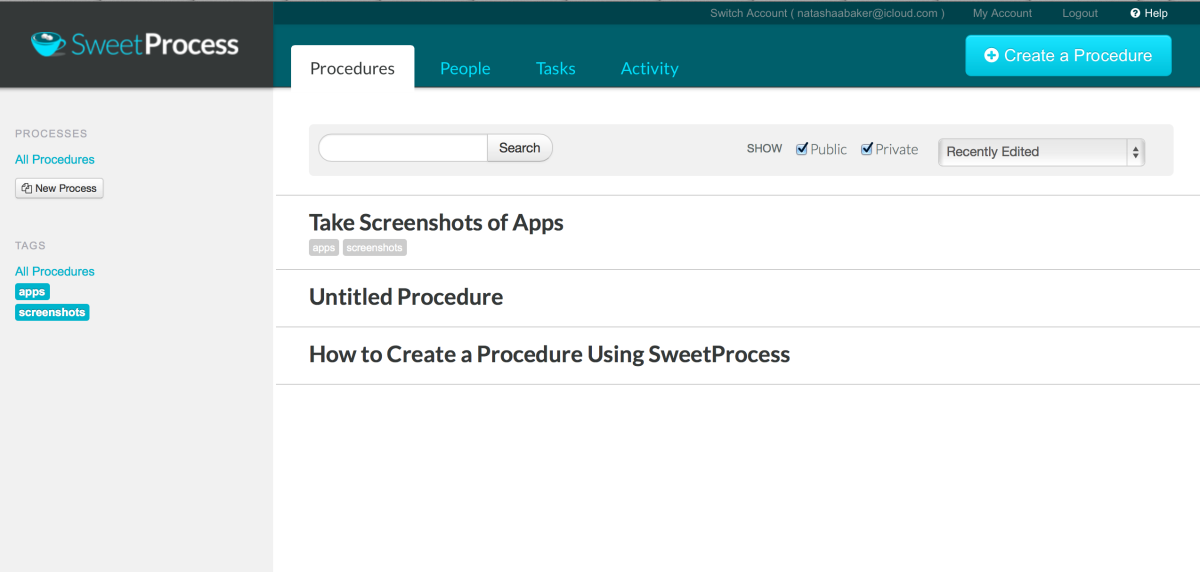
Once you have created a procedure, you can edit or assign it right from the dashboard. Just move your cursor over the task and you will see the menu come up.
You can try out Sweet Process with a free trial. No credit card is needed until the end of the free trial. You can choose your level at that time with the cheapest plan being the Startup pricing at $19.
As your business continues to grow, you can accelerate your productivity by delegating more and more tasks to your virtual assistant. Sweet Process is a great tool for standardizing processes and explaining them in a way that scales. A side benefit is that if you change team members, it makes training much simpler for new staff. It’s also faster to update procedures as they change and ensure that everyone is on-board with the new methods. By utilizing Sweet Process to delegate tasks, you have more time to focus on other aspects of your business and allow your virtual assistant to manage the daily routines.